One of the thing s we are all getting used to seeing is the Quick Access Toolbar at the top of your application windows. What some people don’t realize is that you can add commands to it or take commands off of it.
Here I want to explain how to add/remove commands to/from the Quick Access Toolbar.
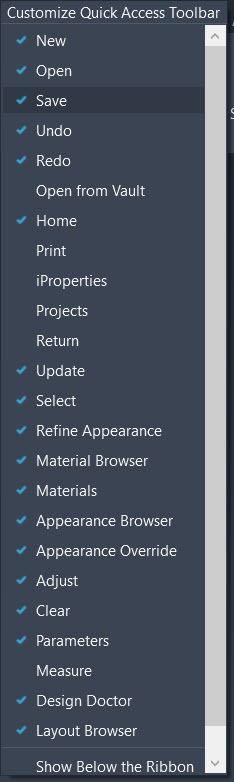
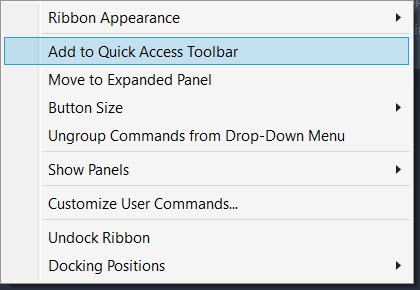
All the way to the right of the toolbar is a little dropdown arrow. If you click it, it will give you a list of the most added items that you can just click on them to add them to the toolbar.
The whole point of the Quick Access Toolbar is to make your most used commands easier to access. If what you want isn’t in that dropdown list, you can navigate to the command on the Ribbon and right click on it, just click “Add to Quick Access Toolbar”, and it will add it to the end of the toolbar.
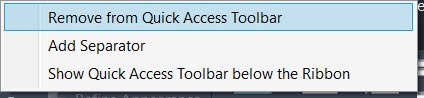
You can remove commands from the toolbar just as easily: right-click on the icon, select “Remove from Quick Access Toolbar”.
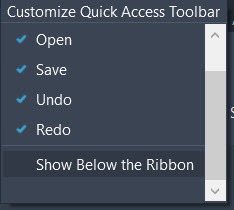
There is an option to change the location of the Quick Access Toolbar as well. There are two options: Above the Ribbon and Below the Ribbon. This can be accessed by clicking the dropdown arrow at the right end of the toolbar and clicking the appropriate option at the bottom of the dropdown.
You can view a video on YouTube or below.
![[DEV] Seiler Design Solutions Logo](https://dev.seiler-ds.com/wp-content/uploads/sites/11/2020/08/DS-Logo-color-long.png)
![[DEV] Seiler Design Solutions Logo](https://dev.seiler-ds.com/wp-content/uploads/sites/11/2020/08/DS-Logo-color-mobile.png)
Leave A Comment