If you’ve been running into issues of not seeing updated times and changes of your Revit project, you’ll need to run the Publish command.
Here are the steps if you have an ACC / BIM360 Revit Workshare Model that doesn’t appear to be updating and how to find and to use the Publish command within the Recent Files – Autodesk Docs location as seen in the images below. Once Publish has been selected you will see the updated date and time in both your Revit software and the web browser too.
Step 1: select the browse button on the far right of the file name in Revit (Recent Files – Autodesk Docs) – notice below date modified is an older date, also the Publish Status says Update Available
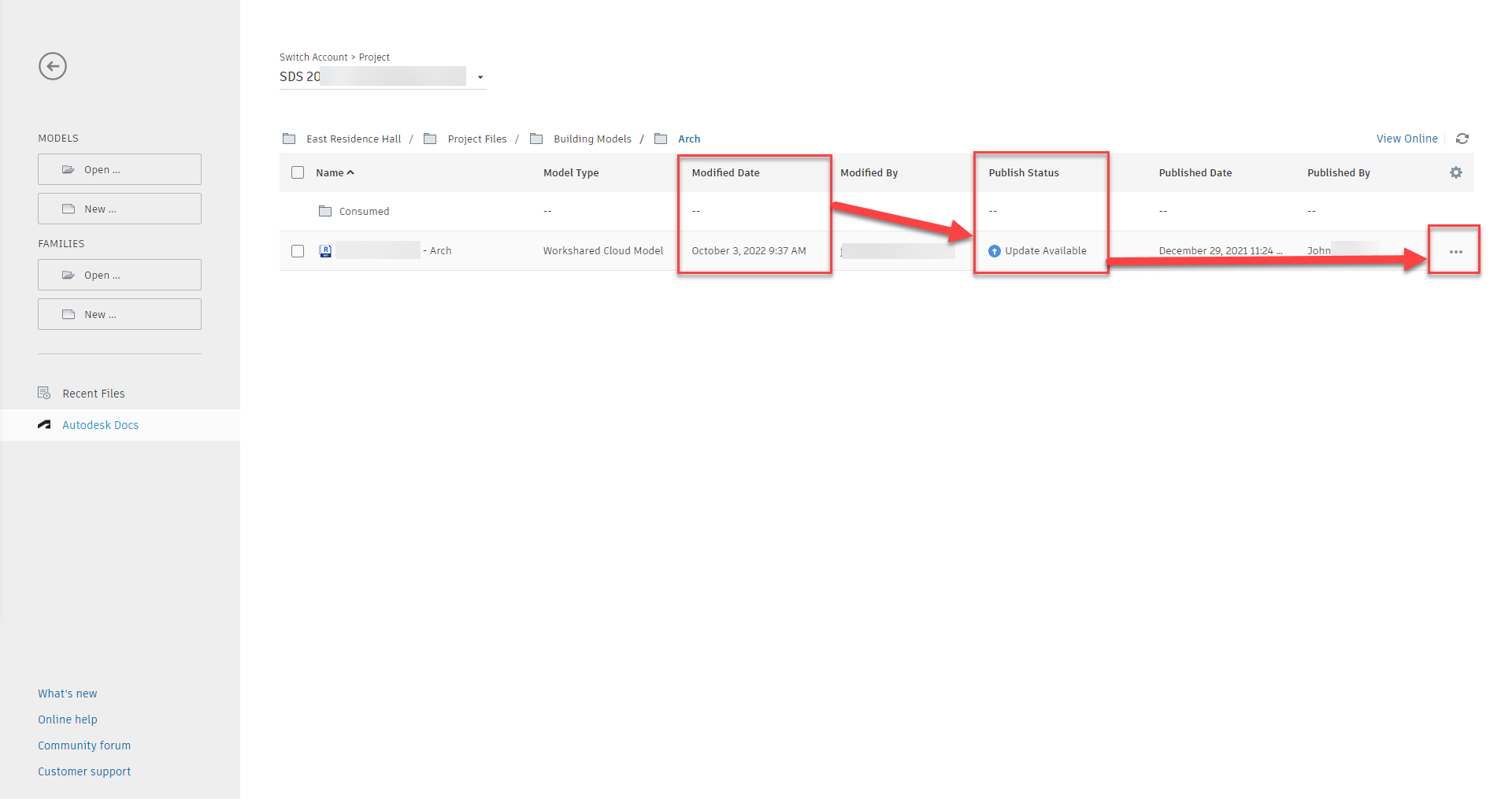
Step 2: Select Publish Latest for everything within the model

Step 3: Select Publish on the Publish to the Cloud dialogue box
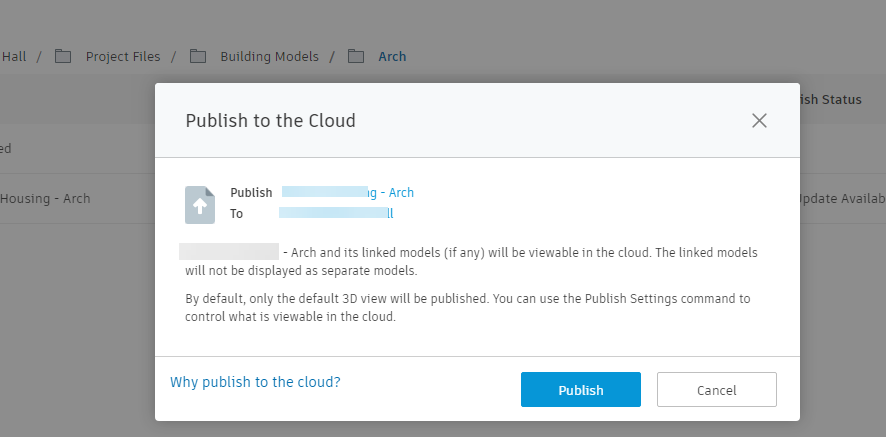
Step 4: Verify in Revit and the web browser of the cloud project location of the updated / Published file to the project. – Your Revit Workshare Project is updated and Published
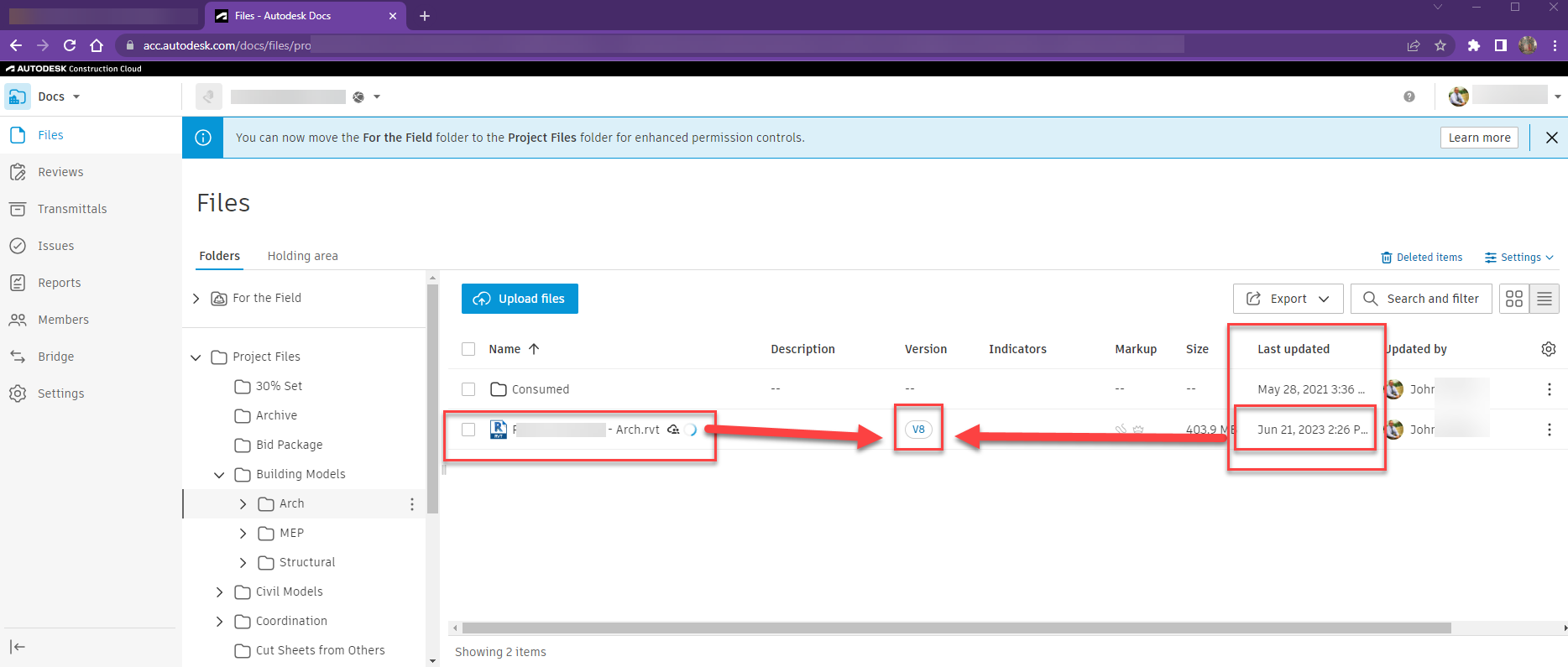

![[DEV] Seiler Design Solutions Logo](https://dev.seiler-ds.com/wp-content/uploads/sites/11/2020/08/DS-Logo-color-long.png)
![[DEV] Seiler Design Solutions Logo](https://dev.seiler-ds.com/wp-content/uploads/sites/11/2020/08/DS-Logo-color-mobile.png)
Leave A Comment