Did you know there was an alternate way to edit your MTEXT objects without using the internal text editor?
For the greatest control over the appearance and formatting of your MTEXT objects, you can use an alternate text editing application such as Windows Notepad or Notepad++ to edit your text, applying formatting codes to your edits, and importing the resulting text back into AutoCAD.
Autodesk provides many formatting codes to control the attributes of your text including height, width, color, alignment, underline, font and more.
To enter into the alternate text edit mode, you type the command MTEXTED in the command line. You will be prompted by:
Enter new value for MTEXTED, or . for none <“Internal”>:
You can then enter the path and location of your favorite text editor to use in place of the normal MTEXT editor. Any text editor you choose must be able to save in ASCII format. In the following example, I used Notepad++, a free open source code editor. I typed in
C:\Program Files (x86)\Notepad++\notepad++.exe
Upon creating a new MTEXT object or editing any existing MTEXT object, instead of the AutoCAD text editor, I can now create my text items via the Notepad++ interface, save it and exit the editor, entering and formatting the text as shown below:
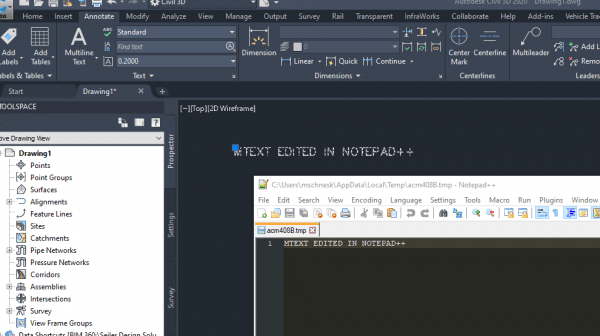
Whether this is an advantage over the AutoCAD default editor is up to the user. Currently I am happy with the editor and a lot of changes have taken place over the last few releases to make it more useful including complete control over your text via the ribbon. But try this out if you want to try an alternative.
If you want to return to the regular AutoCAD text editor, just run the MTEXTED command again and enter “Internal” and you will be back to normal operation.
A complete list of special formatting codes can be found at the following link:
You can also find more information on using the Alternate Text Editor via this link:
You can also email me direct at [email protected] for more information.
![[DEV] Seiler Design Solutions Logo](https://dev.seiler-ds.com/wp-content/uploads/sites/11/2020/08/DS-Logo-color-long.png)
![[DEV] Seiler Design Solutions Logo](https://dev.seiler-ds.com/wp-content/uploads/sites/11/2020/08/DS-Logo-color-mobile.png)
Leave A Comment