Bluebeam has it’s own single sign-on? Yes! and let’s look at some details pertaining to this feature for your favorite AEC markup software.
Who can get Bluebeam’s SSO?
Well, unfortunately that’s still the tricky part. It depends upon the overall size and scope of your companies current needs. Currently, Bluebeam’s SSO is still in its infancy and is not yet open to all users. This is what they are referring to as their “early access phase.” As it stands, Bluebeam’s SSO is only available to active customers who have purchased or converted a minimum of 100 seats to a Bluebeam subscription plan. However, that is perhaps not as limiting as it sounds. A small but still growing company may only need 70-80 seats today. But, what about this time next year? Perhaps another drawback that applies to the current version of the SSO is that Studio Prime integrations are not yet compatible. So, this should certainly be taken into account if you’re considering the transition for your team.
Well, that’s really about all of what it can’t do for the time being. Perhaps your company meets the criteria and you’re ready to get started. In that case, let’s move on to how you can get started using Bluebeam’s SSOright now!
1. Request SSO integration for your organization
The SSO administrator for your organization must download and fill out the Single Sign-on Request Form, then return the completed form to [email protected].
It looks like this (plus a few more pages) and comes in an easy to fill, downloadable PDF.
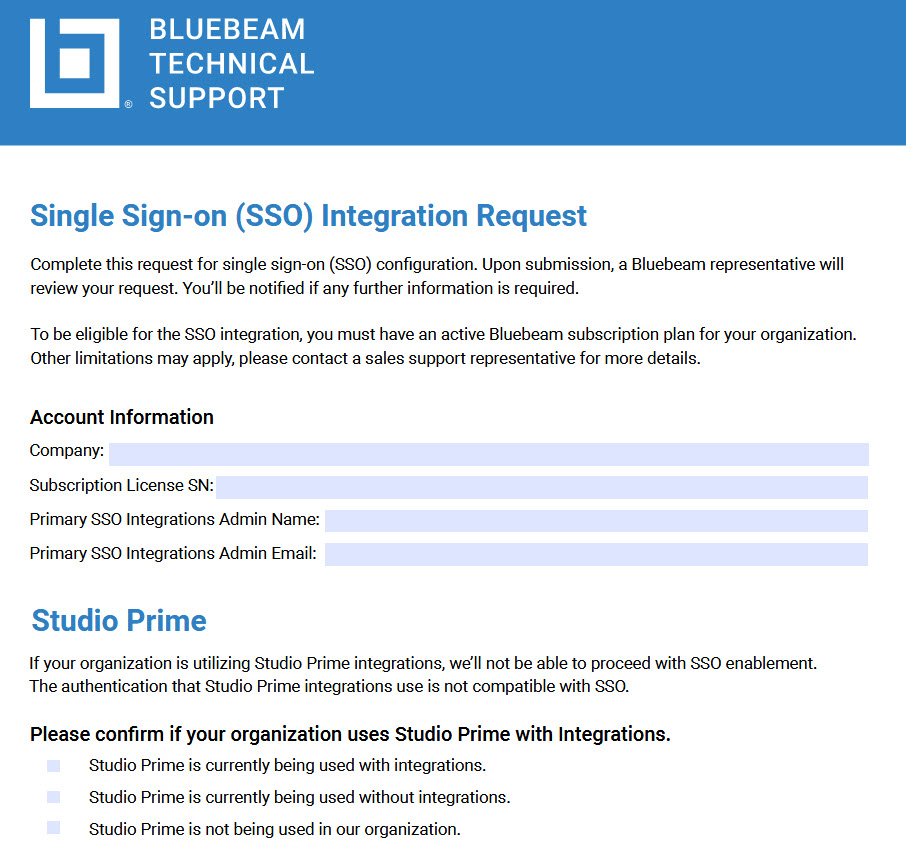
The SSO administrator should use their Azure AD or Okta identity provider information, which should be an email address, to ensure a valid email address is provided when they sign in to Studio. The email address is of an elevated level of importance due to the fact that Bluebeam uses email addresses to match users with their existing Projects and Sessions in Bluebeam Studio.
On to the next step…

2. Initial SSO configuration process
Bluebeam Technical Support adds the SSO administrator to the SSO Admin group in the Bluebeam Okta instance for the region the SSO administrator wants to use. Afterward:
- The SSO administrator creates the SSO application in either Okta or Azure.
- The SSO administrator logs into the Bluebeam accounts page and enters information from the Okta or Azure application they created.
- Bluebeam validates the information and sends a user report to the SSO administrator.
Just three steps. Not too daunting, right?

3. Reconciliation process
During the reconciliation process, the SSO administrator verifies that our Studio email list in the user report matches their users’ email addresses for Azure AD or Okta identity provider information. These email addresses must match the users’ Studio BBID email addresses. Use the Single Sign-on User List Preconfiguration document to learn how to reconcile the BBID email addresses listed in the user report with their AD email addresses/identity provider information.

4. Testing/Activation
After the SSO administrator verifies that all AD or identity provider email addresses match the list of Studio users, the SSO administrator can choose to perform a pilot test with a small subset of users or activate SSO for all users at once. Bluebeam and/or the Partner will need to coordinate a day/time for the customer to test or activate SSO.
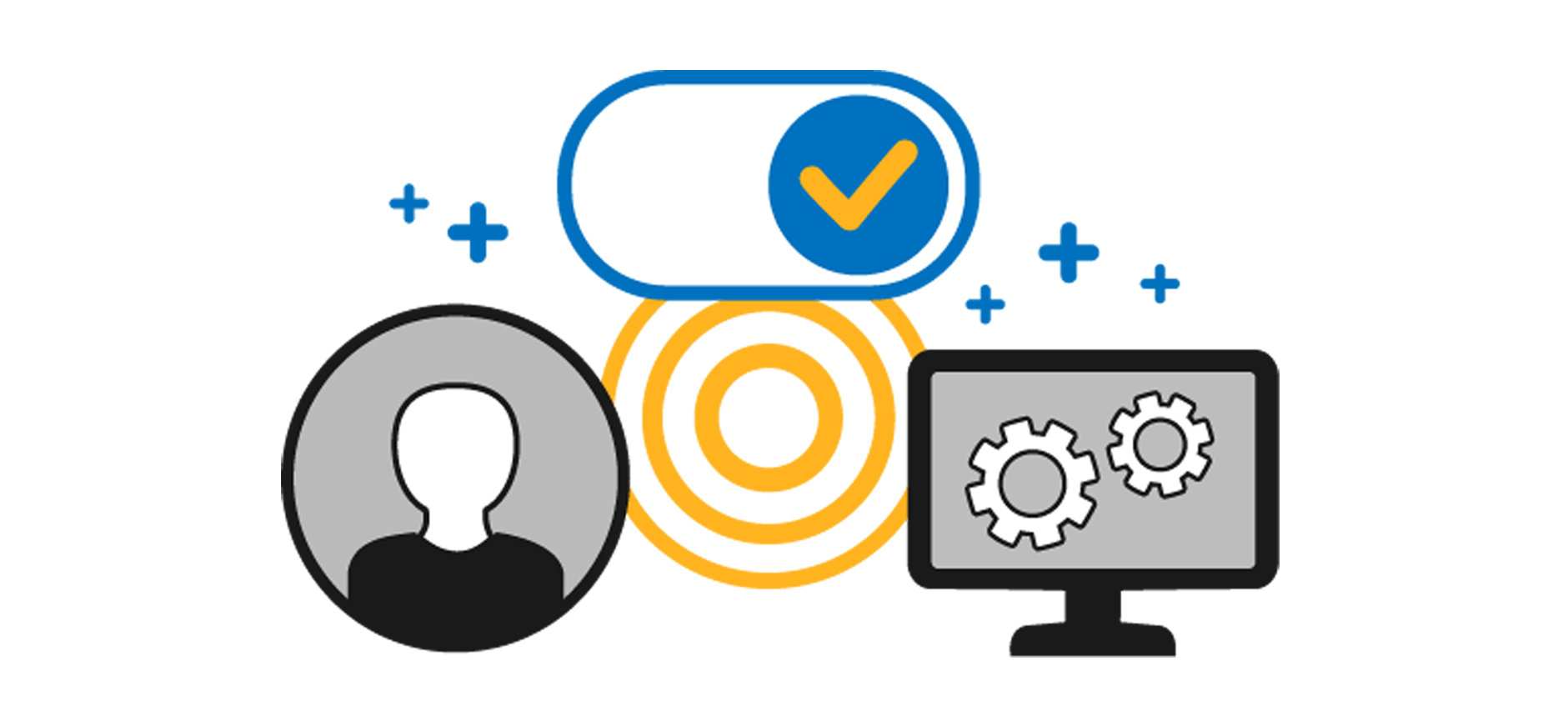
Note: For full activation, Bluebeam Engineering will activate SSO for all users.
And, should you need it:
5. Post integration activation support
Reach out your Bluebeam re-sellers (if it’s not Seiler Design Solutions, it should be). Or, you also have the ability to directly contact [email protected]. Just be sure to indicate in the email the issue is related to SSO post activation.
Well, that was…
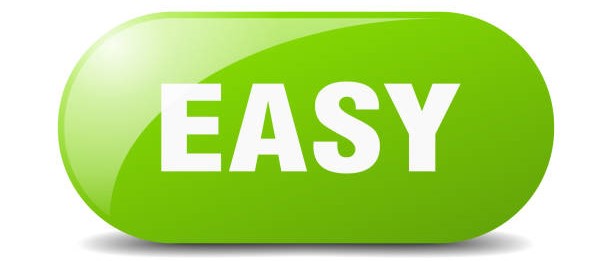
Well, that’s kinda what Bluebeam does. It is certainly a hope of mine that the SSO will be more comprehensive in the future so that all who enjoy the benefits of Bluebeam can also enjoy the simplicity that comes with a streamlined SSO experience. I’m sure, given the trends of the AEC world, this is not very far away.
Well, that’s about all I have for today. I do hope you found this useful and, have a great day!
-Luke

Helpful links:
![[DEV] Seiler Design Solutions Logo](https://dev.seiler-ds.com/wp-content/uploads/sites/11/2020/08/DS-Logo-color-long.png)
![[DEV] Seiler Design Solutions Logo](https://dev.seiler-ds.com/wp-content/uploads/sites/11/2020/08/DS-Logo-color-mobile.png)

Leave A Comment