What is Autodesk Desktop Connector?
New and innovative software is everywhere, and Autodesk is no exception. Autodesk is constantly on the forefront of collaborating efforts. With Autodesk Drive, Autodesk Docs, Autodesk BIM 360/Autodesk Construction Cloud available to access from anywhere and to share within and outside of a single entity, the possibilities for collaboration are endless.
What does this have to do with Autodesk Desktop Connector? In order to go between the online location and local machine, there needs to be something to sync the two together. That’s where the Autodesk Desktop Connector comes in.
Look in the tray on the taskbar to find the Desktop Connector app:
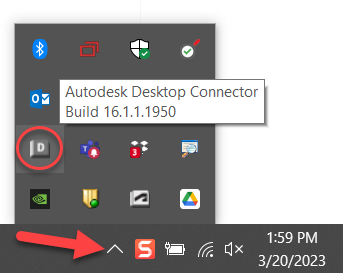
Or on the desktop with this icon:

Once opened, there is a drop down arrow in the Desktop Connector app that allows the option to toggle between the Autodesk Docs, Drive, and Fusion 360 depending on what is being used and the Autodesk products downloaded.
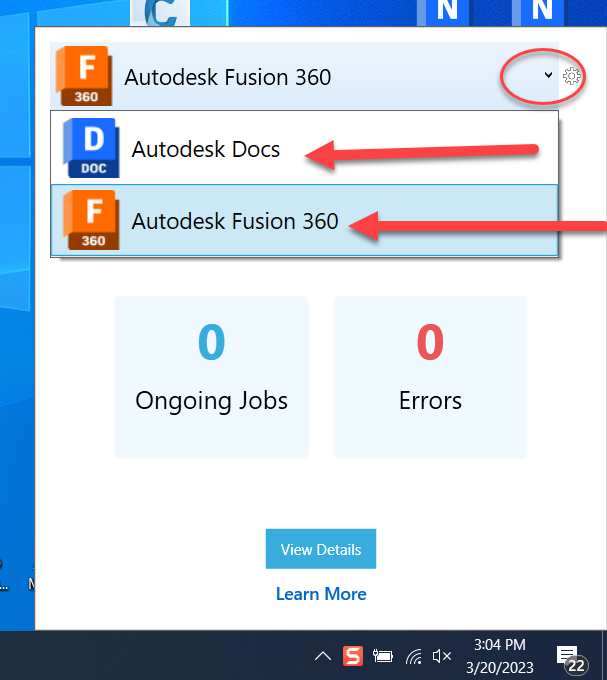
How to Install Autodesk Desktop Connector v16
Unlike previous versions of the Autodesk Desktop Connector, before installing, the older versions must be uninstalled.
- Step 1 – Uninstall any versions of Desktop Connector currently on your machine
- Select Start and look for Desktop Connector in the program list.
- Right-click Desktop Connector and click Uninstall.
- Step 3 – Install latest version of Autodesk Desktop Connector found here
- Step 2 – Uninstalling Desktop Connector will not remove files in the local workspace (typically located in %userprofile%\<drive name>). The old workspace location should be deleted manually where applicable:
- ACCDocs folder for Autodesk Docs
- ADrive for Autodesk Drive
- Fusion for Fusion 360
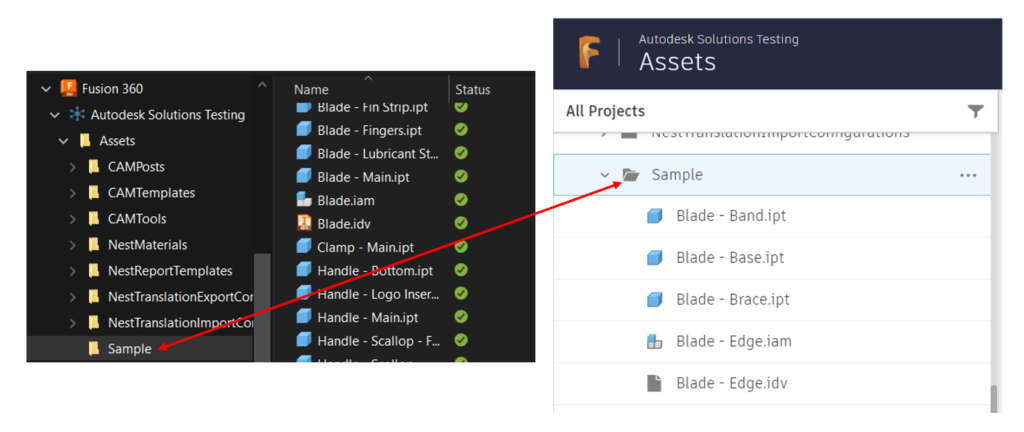
Sample file shown in Windows Explorer VS. Sample file shown Online on Fusion 360
Latest Download of Desktop Connector
As of the date of this blog post, the latest Autodesk Desktop Connector download is 16.1.1 and located for download here.
Upgraded features for Desktop Connector v16
- Fast navigation in Windows File Explorer.
- Faster open times especially when files are already on the local machine
- Improved open times regarding AutoCAD XREFs of type Overlay
- Autodesk Docs locking will now automatically be applied to all file types when files are opened. Files that are locked by other users will be made read-only on the local machine. Locks will automatically be removed upon closing of the file. Learn more about File Locking
- Native Windows File Explorer commands/workflows are now available in the Autodesk Docs Connector.
- Improved feedback through the new Desktop Connector Home Screen.
Recap
- What is Autodesk Desktop Connector? – Connects the local machine to Autodesk Drive, ACC/BIM 360, etc.
- Be sure to delete older versions before installing Autodesk Desktop Connector v16+
- Upgrade to the latest version here
- Several upgraded features to V16+
_____________________________________________________________________________________________
Talk To Me Goose
Feel free to let us know the good, the bad and the ugly in the comments below!
We’d love to help you learn more about how these tools can simplify and support your workflow! Reach out to us here and we can chat about your needs, company needs, or the classes we offer along with any customized training we might be able to guide you through and strengthen your business.
Have any questions about this blog or any other CAD related content? –> Email us at [email protected] or call direct at 636-923-2662
Want more of Seiler Design Solution blogs and updates? Be the first to be notified when we send out updates or publish a blog that could have just what you’re looking for here! If you want to get other news from Seiler Design Solutions, sign up for our Newsletter!
![[DEV] Seiler Design Solutions Logo](https://dev.seiler-ds.com/wp-content/uploads/sites/11/2020/08/DS-Logo-color-long.png)
![[DEV] Seiler Design Solutions Logo](https://dev.seiler-ds.com/wp-content/uploads/sites/11/2020/08/DS-Logo-color-mobile.png)
Leave A Comment